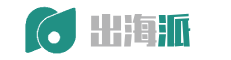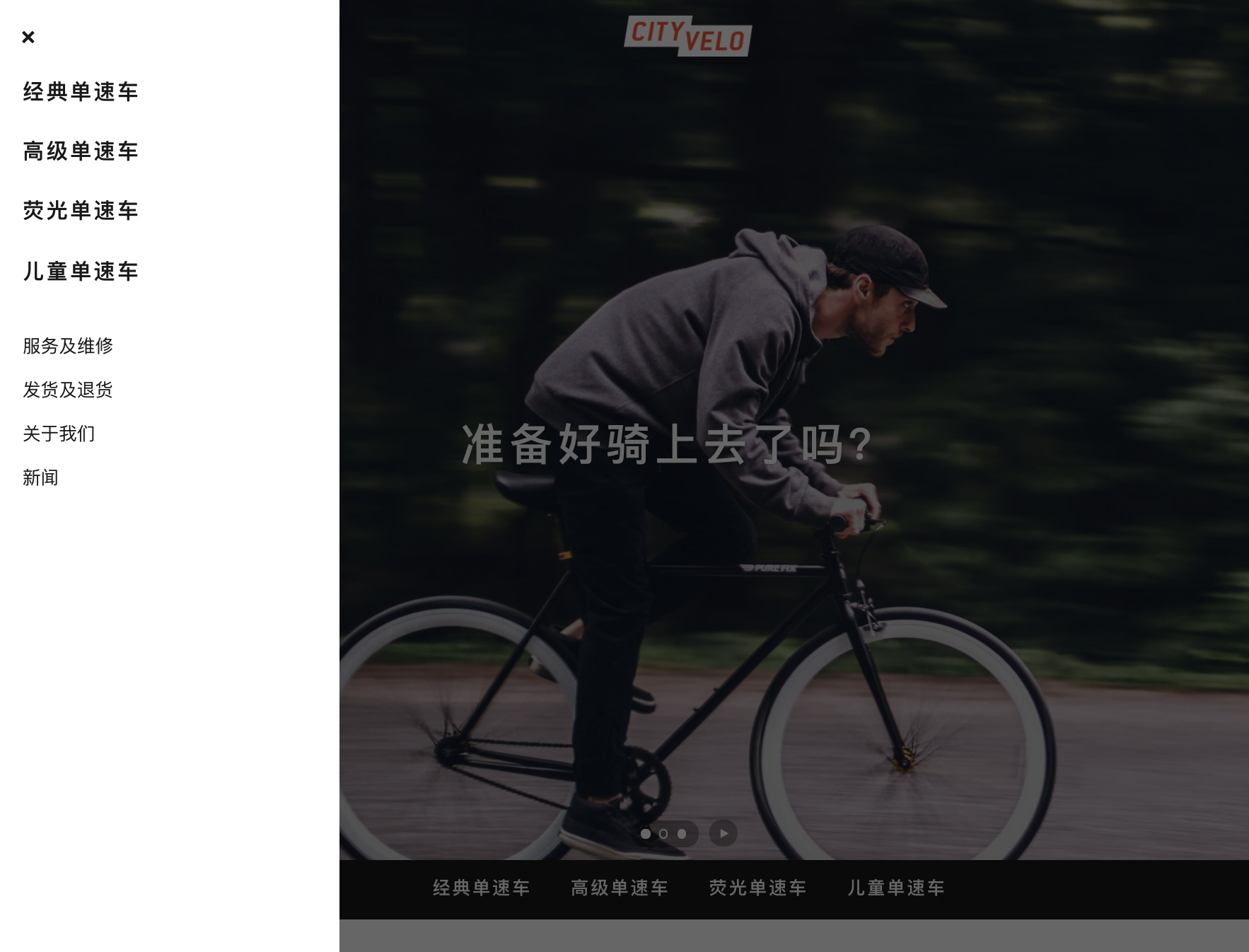编辑订单备注标签
您可以编辑显示在订单备注框上方或旁边的标签。默认情况下,标签显示“向订单添加备注”。
PC:
在 Shopify 后台中,转到在线商店 > 模板。
找到要编辑的模板,然后点击操作 > 编辑语言。
在筛选翻译框中,输入 Add a note 以显示订单备注翻译:
输入新的订单备注标签。
点击保存。
苹果系统:
在 Shopify 应用中,轻触商店。
在销售渠道部分,轻触在线商店。
轻触管理模板。
找到要编辑的模板,然后点击操作 > 编辑语言。
在筛选翻译框中,输入 Add a note 以显示订单备注翻译:
输入新的订单备注标签。
点击保存。
安卓系统:
在 Shopify 应用中,轻触商店。
在销售渠道部分,轻触在线商店。
轻触管理模板。
找到要编辑的模板,然后点击操作 > 编辑语言。
在筛选翻译框中,输入 Add a note 以显示订单备注翻译:
输入新的订单备注标签。
点击保存。
Shopify商户官网原文详情:
Edit your order notes label
You can edit the label that appears above or alongside the order notes box. By default, the label displays “Add a note to your order”:
PC:
From your Shopify admin, go to Online Store > Themes.
Find the theme that you want to edit, and then click Actions > Edit languages.
In the Filter translations box, enter Add a note to display the order notes translation:
Enter a new order notes label.
Click Save.
iPhone:
From the Shopify app, tap Store.
In the Sales channels section, tap Online Store.
Tap Manage themes.
Find the theme that you want to edit, and then click Actions > Edit languages.
In the Filter translations box, enter Add a note to display the order notes translation:
Enter a new order notes label.
Click Save.
Android:
From the Shopify app, tap Store.
In the Sales channels section, tap Online Store.
Tap Manage themes.
Find the theme that you want to edit, and then click Actions > Edit languages.
In the Filter translations box, enter Add a note to display the order notes translation:
Enter a new order notes label.
Click Save.
文章内容来源:Shopify商户官方网站
(本文内容根据网络资料整理和来自用户投稿,出于传递更多信息之目的,不代表本站其观点和立场。本站不具备任何原创保护和所有权,也不对其真实性、可靠性承担任何法律责任,特此声明!)
常见问答(FQAS)
问题一:如何编辑订单备注标签?
登陆Shopify管理后台,选择订单,找到需要编辑的订单,点击编辑,会弹出订单详情页面,页面中有备注标签,点击即可编辑备注内容。
问题二:可以给所有订单设置统一的默认备注内容吗?
可以,在Shopify管理后台搜索设置默认备注,可以为所有新建的订单设置一个默认的备注内容。但已有订单的备注需要单独编辑。
问题三:编辑过的备注客户看到吗?
客户在查看订单详情页面能看到商家编辑过的最新备注内容。备注内容的修改对客户是实时同步的。
问题四:订单备注能输入什么格式的内容?
订单备注支持输入文字说明,不支持输入丰富的格式,如图片,视频等。一般来说文字就足够记录订单处理过程中的重要信息。